
Generating
Mahalanobis Distance Surface Grids:
Mahalanobis surface grids require a set of independent
variable data grids containing continuous numeric
values, a vector of mean values for each independent variable, and a
variance/covariance matrix for the set of independent variables. Users
can use existing mean vector and covariance matrix tables if they have
them available or they can generate them on-the-fly based on point
locations distributed over the independent variable grids. IMPORTANT:
Due to a limitation in ArcView Spatial Analyst, users are limited to a
maximum of 8 input grids in this analysis. This limitation is expected
to be fixed in Spatial Analyst v. 9.
Begin the process by clicking the “Mahalanobis
Distance Surface Grid” button
 in the View button bar.
ArcView will prompt you to identify the source of your Mean Vector and
Covariance Matrix. The “Identify Source for Means and Covariances”
window is resizable by dragging on a corner.
in the View button bar.
ArcView will prompt you to identify the source of your Mean Vector and
Covariance Matrix. The “Identify Source for Means and Covariances”
window is resizable by dragging on a corner.
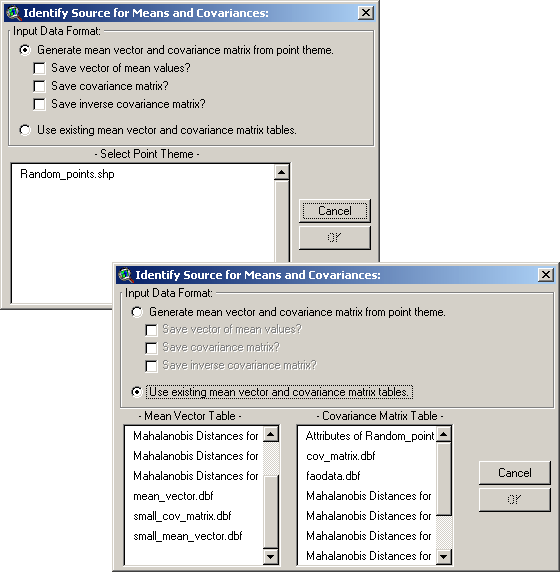
Generating
Means and Covariances from point theme:
This option provides a direct way to
generate a landscape surface that describes how similar any point on the
landscape is to a set of sample points distributed across the landscape.
For a simple example, suppose that we have a set of animal locations
plus a grid of elevation and slope values, and we want to identify
regions on the landscape that are similar to the animal locations. This
type of analysis may be useful for identifying potential habitat for an
animal species.
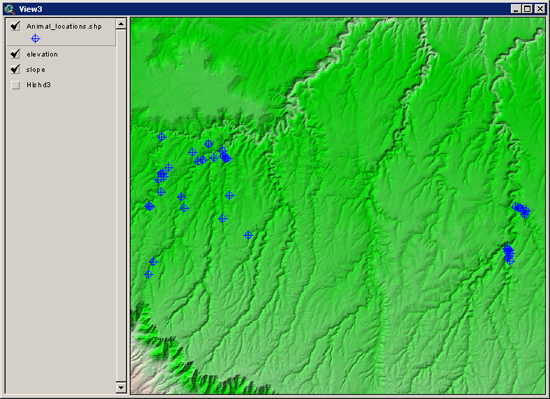
We can use the points directly to
generate a vector of mean slope and elevation values for these animal
locations, plus a covariance matrix for both slope and elevation values.
Simply choose the first option in the “Identify Source for Means and
Covariances” window and pick your point theme from the list at the
bottom. You may choose to save tables of your mean vector, covariance
matrix and inverse covariance matrix if you wish.
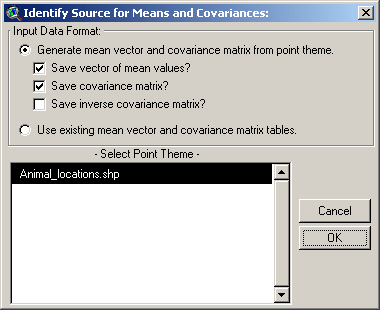
You will then be asked to identify the
independent variable data grids to use with these points, and whether
you wish to use exact or interpolated cell values at each point:
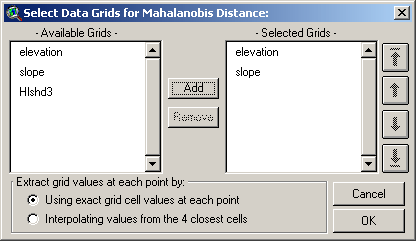
The list on the left shows all the grids
available in your view and the list on the right shows all the grids
that will be used in the analysis. Select one or more grids from the
left and click the “Add” button to add them to the “Selected” list. If
you need to reorder the selected grids (if, for example, you want to
generate a mean vector or covariance matrix in a particular order),
click on one of them and use the arrow buttons on the left to shift it
up or down.
Exact Values vs.
Interpolated Values:
You have the option to use the exact cell
value for each of your point locations, or interpolated values based on
the 4 closest cells to that point. For interpolated values, ArcView uses
a 2-step method whereby values are interpolated first vertically and
then horizontally. For example, given 4 cells around a particular
location:
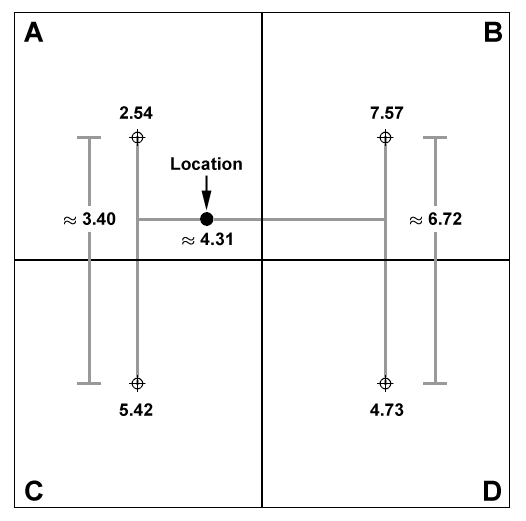
Lines are first generated between the
cell centers of cells A and C, and between cells B and D, and values are
interpolated along these lines at the Y-coordinate of the point
location. Then a final value is interpolated along the X-axis between
these two interpolated values. In this case, the interpolated value of
the point is approximately 4.31, while the exact cell value of the point
is 2.54.
Once you have selected your grids and
point value method, click ‘OK’ to generate the Mahalanobis distance
grid. When the computations are complete, the grid will be added to the
view and you may then use it for any further classification or analyses.
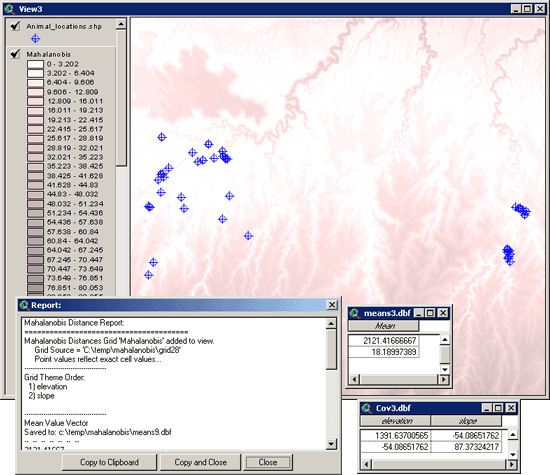
In this example, we also elected to
generate tables of our Mean Value vector and Covariance matrix so both
of these tables will open along with the report. The values in both
tables are in the order that the original grids were entered, so here
the first value in the mean vector is the Elevation mean and the second
value is the Slope mean. The rows in the covariance table reflect the
variables in the same order as the fields, so again Elevation is in the
first row and column, and Slope is in the second row and column.
The
Report Window:
You will also see a report detailing
several things that may be of interest. It begins with information on
the name and hard drive location of your Mahalanobis grid and the order
of the independent data grids as they were included. If any output
matrices were saved, the report will also include them and show where on
the hard drive they were saved. Finally, the report will allow you to
check if the matrix calculations worked correctly.
Recall that the Mahalanobis equation does
not use the Covariance matrix directly, but rather the inverse of that
matrix:

Therefore this extension must generate
the inverse of the matrix before calculating the Mahalanobis distances.
This extension uses the Lower/Upper Decomposition method of matrix
inversion as described by
Press et al. (2002).
Matrix inversion can be computationally
complicated and many sources recommend checking the accuracy of the
process before relying on it. The output report helps you to check that
accuracy by multiplying the Covariance matrix by the Inverse covariance
matrix, which should produce the Identity matrix (all 0’s except for 1’s
down the diagonal):
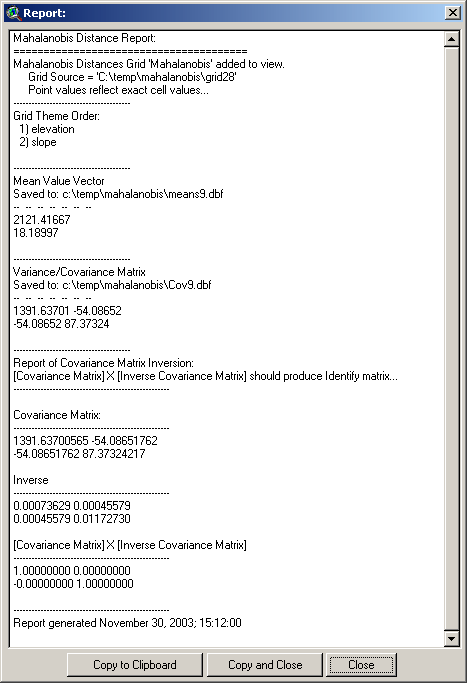
The multiplied matrix appears near the
bottom of the report. Do not worry about negative 0 values; these are
due to rounding issues in the computer which are an inherent problem
with 32-bit operating systems. These “0” values typically have non-zero
values at the 10th or greater decimal place and sometimes these values
are very slightly lower than 0, forcing a “-0” value instead of a “0”
value. Such matrices are still sufficiently close to perfect Identity
matrices to demonstrate that the matrix inversion was successful.
Using
Categorical Grids:
Categorical data do not lend themselves
directly to Mahalanobis analysis. Mahalanobis values reflect how similar
some set of values is to some ideal vector of values, and this ideal
vector is generally assumed to be composed of the means of the variables
involved. It is difficult to find the “mean” of a set of categories, and
therefore they are not appropriate for Mahalanobis analysis.
However, there are aspects of categorical
datasets that can be used to generate Mahalanobis distances. Clark et
al. (1993) derived a numeric diversity grid from their categorical grid,
where each cell value reflected the number of categories within a
particular neighborhood around that cell. These data don't exactly
follow a continuous distribution, but they are still reasonable as a
Mahalanobis independent variable. You can generate this kind of grid
using the Neighborhood Statistics function in Spatial Analyst. Generate
the statistic named "Variety", which will only be available if you have
an integer input grid (which is true of categorical grids).
The author has also written a tool to
calculate neighborhood statistics which offers a few more options than
the standard Spatial Analyst one (see Grid Tools at
http://www.jennessent.com/arcview/grid_tools.htm).
Another option, also using neighborhood
statistics, is to determine the proportion of the neighborhood that is
composed of a particular category. You may need to generate several of
these proportion grids if you want to use several categories in the
Mahalanobis analysis. You can generate these category proportion grids
as follows:
-
Click your "Analysis" menu, then the "Map
Query..." menu item.
-
When the Map Query dialog opens, generate
a query string querying your categorical grid for one particular
category. For example, if you had a forest cover type category, you
might enter:
[Cover_grid] = 4
where "4" would reflect one of the cover
type categories.
-
Now you will have a "Map Query #" grid in
your view, with "1" values reflecting the area represented by that
category, and "0" values representing all other areas.
-
Open your Neighborhood Statistics tool
and generate neighborhood statistics on your Map Query grid. You want to
calculate the Sum, which will tell you the number of cells of that
category within the specified neighborhood around each cell.
-
To convert this to proportions, you'll
also need to find the total number of cells in that neighborhood.
-
Set your Analysis Environment to match
your Map Query grid. Click the “Analysis” menu, then “Properties…”
-
In the drop-down box next to “Analysis
Extent”, select your Neighborhood Sum grid.
-
In the drop-down box next to “Analysis
Cell Size” , select your Neighborhood Sum grid.
-
Generate a grid of "1" values by opening
the Map Calculator dialog again and entering the following calculation
string:
1.AsGrid
-
Open your Neighborhood Statistics tool
again, use the exact same neighborhood, and calculate the sum of your
grid of "1" values. This will tell you the total number of cells within
the specified neighborhood. Naturally, this value should always be ≥ the
number of cells of each category within that neighborhood.
-
Now you have two Neighborhood Sum grids;
one representing the number of cells of that category in your
neighborhood, and the other representing the total number of cells in
that neighborhood. Divide the Category Sum grid by the Total Sum grid
and you'll get the proportion grid.
-
Use that Proportion grid as one of the
independent grids in the Mahalanobis tool.
Using Existing Mean
and Covariance Data:
This option allows you to use an existing
mean vector and covariance matrix in your analysis rather than
generating them on-the-fly from point locations. This option is useful
if you have already derived your means and covariances using this
extension or some other software, or if you would like to generate
comparative Mahalanobis surface grids using slightly different mean
vectors. Knick and Dyer
(1997) describe a method of substituting a weighted mean and
covariance matrix when certain input variables are better measured than
others.
If you choose this option, you will need
to identify the tables containing your Mean Value vector and your
Covariance matrix before clicking ‘OK’:
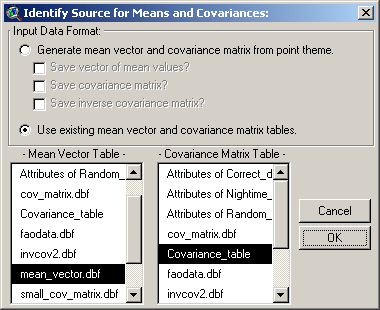
IMPORTANT: These tables must be in the
correct format for the analysis to work! Both the mean vector table and
the covariance matrix table must contain only numeric values and they
must be ordered correctly. The field order of the Covariance matrix
table should apply to the row order of both the Covariance matrix table
and the Mean Vector table:
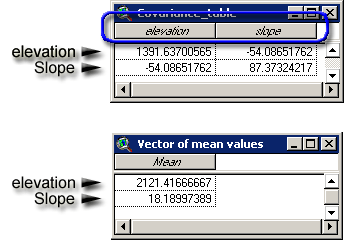
The tool will check the tables to see if
they appear to contain valid matrices before letting you continue.
Next, you will be prompted to identify
your independent variable grids. These grids must be selected in the
order of the matrices above, and the query window is designed to
facilitate this:
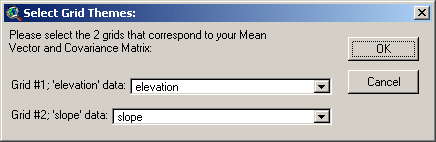
Click ‘OK’ to generate your grid. Your
Mahalanobis Distance grid will be added to your view and you will see a
report describing the analysis. See the discussion above on the Report
window for an explanation of the report.

Mahalanobis
Intro |
Mahalanobis Description |
Mahalanobis Chi-Square Tools
|
Mahalanobis Distances for Feature Themes
| Mahalanobis Distances for Tables
| Additional Mahalanobis
Matrices |
Mahalanobis References
Download Extension |
Download Manual

Jenness
Enterprises | ArcView
Extensions | GIS Consultation
| Unit Converter
