
![]()
ArcView 3D Analyst offers an option to add "Clip" boundaries to existing TINs that allows you to restrict most calculations to only that portion of the TIN that lies within the Clip boundary. Visually, the TIN actually does appear to be clipped, in the way that most ArcView users are familiar with clipping polygon and polyline shapes:
TIN Prior to Clipping:
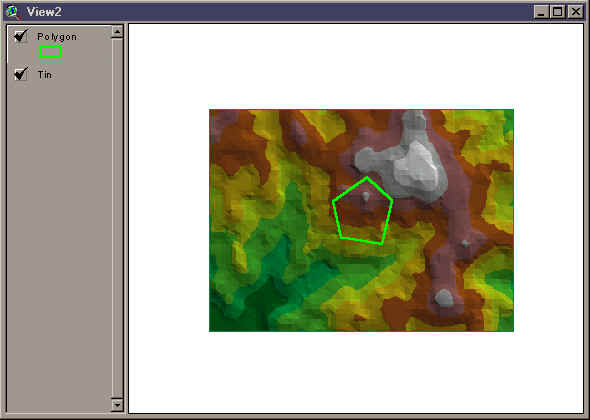
TIN After Clipping:
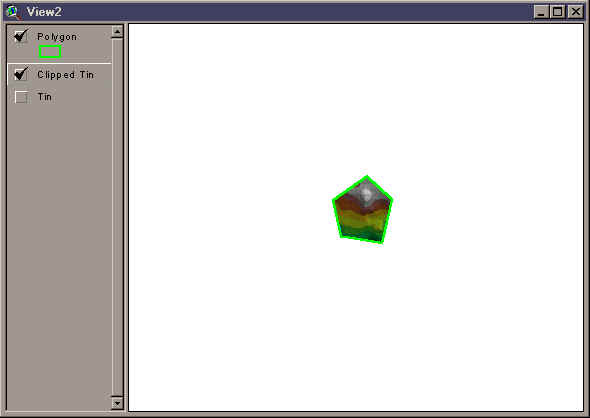
However, the TIN itself is still just as large as it was before. What ArcView has done is to add a "Clip Boundary" inside the TIN that marks off a "Zone of Interpolation." 3D Analyst functions such as Surface Area, Volume, etc. are hereafter only applied to that portion of the TIN that lies within this Zone of Interpolation. If you change the display properties of the TIN to show you all the lines, including those that occur outside the Zone of Interpolation, you will see that the TIN still covers the entire area it did before:
TIN Prior to Clipping, with "Outside" lines visible:
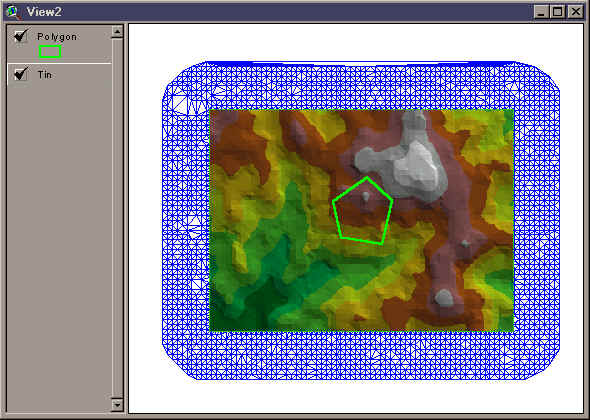
TIN After Clipping, with "Outside" lines visible:
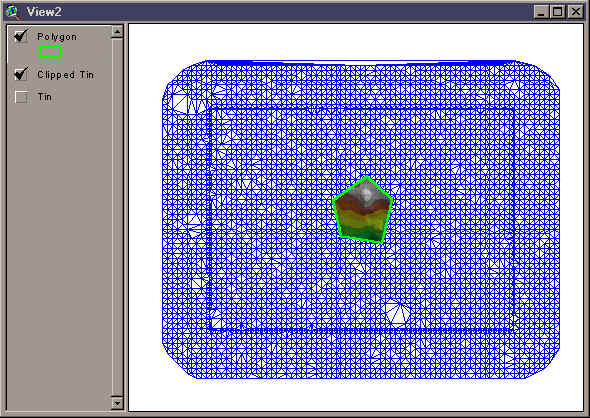
The "Surface Tools for Points, Lines and Polygons" extension allows you to clip TINs to polygon boundaries and save your clipped TINs to your hard drive. However, because the entire TIN is retained, you should be aware that your "clipped" TINs will take just as much hard drive space and will take just as long to draw as your original TIN. This is why it may seem to take a unusually long time to draw a "small" TIN like the clipped tin above.
![]()
More Online Documentation for "Surface Tools for Points, Lines and Polygons" extension....
![]()
Please visit Jenness Enterprises ArcView Extensions site for more ArcView Extensions and other software by the author. We also offer customized ArcView-based GIS consultation services to help you meet your specific data analysis and application development needs.
