
![]()
NAME: Remove Z and M Attributes from Shapefiles 1.1 (Click Name to Download)
Aka: remove_zm.avx
Last modified: November 22, 2005
TOPICS: PointZ, PolylineZ, PolygonZ, PointM, PolylineM, PolygonM, Measured
AUTHOR: Jeff Jenness, GIS Analyst
Jenness Enterprises
3020 N. Schevene Blvd.
Flagstaff, AZ 86004
jeffj@jennessent.com
DESCRIPTION: This is a fairly simple extension that takes shapefiles with Z or M attributes and converts them into basic shapefiles. I wrote this because many of my other extensions only work with Point, Line or Polygon features and they crash when confronted with a PointZ, PolylineZ, PolygonZ, PointM, PolylineM or PolygonM feature. Often the Z or M attributes are not necessary for the types of analyses those other extensions do, so users can use this extension to make a usable copy of their data to use with those extensions.
REQUIRES: This extension requires either a Z- or M-type feature theme to be present and selected in your view.
This extension also requires that the file "avdlog.dll" be present in the ArcView/BIN32 directory (or $AVBIN/avdlog.dll) and that the Dialog Designer extension be located in your ArcView/ext32 directory, which they usually are if you're running AV 3.1 or better. The Dialog Designer doesn't have to be loaded; it just has to be available. If you are running AV 3.0a, you can download the appropriate files for free from ESRI at:
http://support.esri.com/index.cfm?fa=downloads.patchesServicePacks.viewPatch&PID=25&MetaID=483
![]()
1)
Begin by placing the "conv_shapes.avx" file into the
ArcView extensions directory (../../Av_gis30/Arcview/ext32/).
2) After starting ArcView, load the extension by clicking on File
--> Extensions…
, scrolling down through the list of available extensions,
and then checking on the checkbox next to the extension called
"Convert Z/M to Shapes."
3)
Open your view and find the ![]() button.
button.
4) This tool is intended to operate on a single active Z- or M-type feature theme. Select one from your View table of contents and the button will become enabled. The button will only be enabled if there is a single Z- or M-type feature theme active. These themes can be identified by opening the table and looking at the shape type listed in the Shape field:
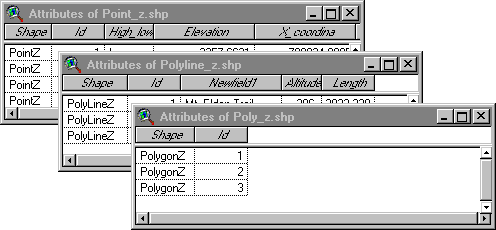
5) When you click the button, the tool will ask you where you want to save your new shapefile, then it will create it and add it to your view:
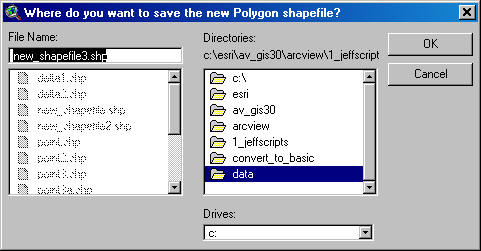
![]()
Enjoy! Please contact the author if you have problems or find bugs.
Jeff Jenness jeffj@jennessent.com
Jenness Enterprises http://www.jennessent.com
3020 N. Schevene Blvd.
Flagstaff, AZ 86004
USA
![]()
Please visit Jenness Enterprises ArcView Extensions site for more ArcView Extensions and other software by the author. We also offer customized ArcView-based GIS consultation services to help you meet your specific data analysis and application development needs.
