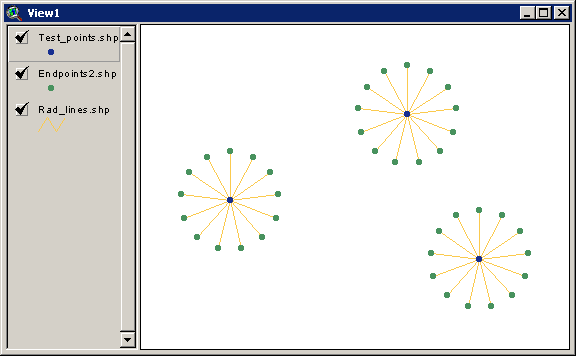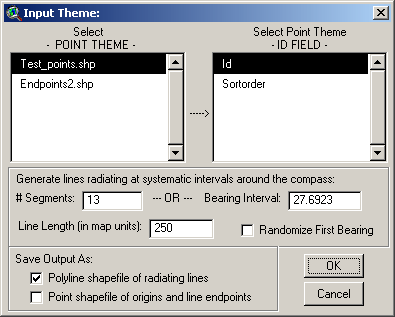|
|
|||||||||||||||||||||||||||||||||||
|
|
|
||||||||||||||||||||||||||||||||||
| origin_id: The ID value of the Origin point, taken from the input Point theme ID Field. All radiating lines extending outward from a particular origin point will have that origin point's ID value in this field. | |
| origin_#: A unique numeric value reflecting the number of the radiating line with respect to that origin point. If each origin point has 7 radiating lines, then the values in this field will range from 1 to 7 for each radiating line. | |
| unique_id: A unique numeric ID value for each radiating line in this shapefile. | |
| distance: The length of this particular radiating line. | |
| bearing: The compass bearing or azimuth if this particular radiating line, beginning at the origin point. | |
| org_x_crd: The X-coordinate of the origin point for this line. | |
| org_y_crd: The Y-coordinate of the origin point for this line. | |
| end_x_crd: The X-coordinate of the end point for this line. | |
| end_y_crd: The Y-coordinate of the end point for this line. |
Point Feature Attribute Table:
| origin_id: The ID value of the Origin point, taken from the input Point theme ID Field. All points surrounding a particular origin point will have that origin point's ID value in this field. | |
| origin_#: A unique numeric value reflecting the number of the point with respect to that origin point. If each origin point has 7 radiating lines, then the values in this field will range from 1 to 7 for each origin point. | |
| unique_id: A unique numeric ID value for each point in this shapefile. | |
| location: This value will be either "Origin" or "End Point", depending on whether it is the origin point or one of the surrounding points. | |
| distance: The distance from the origin point to this particular end point. If this point is the origin point, this value will be equal to "-999.000000." | |
| bearing: The compass bearing or azimuth from the origin point to this particular end point. If this point is the origin point, this value will be equal to "-999.000000." | |
| x_coord: The X-coordinate of this point. | |
| y_coord: The Y-coordinate of this point. |
6) Specify Hard Drive Locations to save your Shapefiles: You will be prompted to specify a location on the hard drive to save your desired shapefiles. These are standard ArcView Dialog Boxes and should be familiar to most users. These files are permanent and will not be deleted when ArcView is shut down.
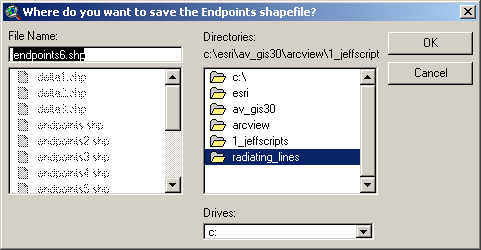
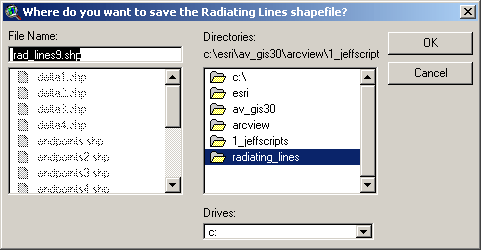
Enjoy! Please contact the author if you have problems or find bugs.
Jeff Jenness jeffj@jennessent.com
3020 N. Schevene Blvd.
Flagstaff, AZ 86004
USA
![]()
Please visit Jenness Enterprises ArcView Extensions site for more ArcView Extensions and other software by the author. We also offer customized ArcView-based GIS consultation services to help you meet your specific data analysis and application development needs.