
![]()

NAME:
Convex
Hulls v. 1.24 (Click Name to Download)
![]()
Aka: conv_hulls_pts.avx
Last modified: February 11, 2008
TOPICS: ArcView 3.x, View, Analysis, Tools, Polygon, Hull, Convex, Extent, Rectangle
AUTHOR:
Jeff Jenness
GIS Analysis and Application Design
Jenness Enterprises
3020 N. Schevene Blvd.
Flagstaff, AZ 86003 USA
jeffj@jennessent.com
(928) 607-4638
DESCRIPTION: This tool generates convex hulls (also known as minimum convex polygons) around sets of points. These polygons represent the minimum possible area that contains all the points and can be imagined as a rubber band stretched around the points. This tool can generate these hulls based a set of selected points, a set of all the points or by sets of points with common attribute values.
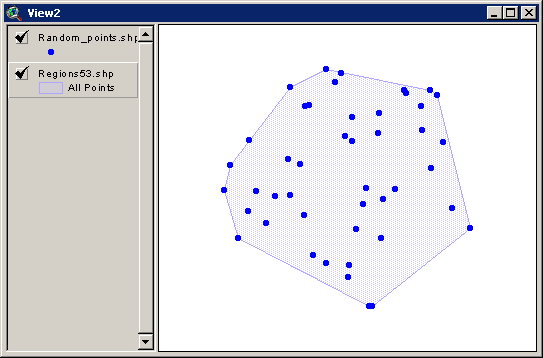
This tool also converts Multipoint, Polyline and Polygon themes to either Rectangular Extent polygon themes or Convex Hull polygon themes.
OUTPUT: This tool will produce a polygon shapefile with one or more polygons representing your convex hulls. The polygon will contain the following fields in the attribute table:
-
Unique ID: An integer value labeling each polygon separately.
-
ID: An ID value based on the point attribute used to identify sets of points.
-
Area: The area of the polygon in map units.
-
Perimeter: The perimeter length of the polygon in map units.
-
Num_points: The number of points used to generate this polygon.
-
From_theme: The name of the Point theme used to generate these polygons.
REQUIRES: This extension requires that the file "avdlog.dll" be present in the ArcView/BIN32 directory (or $AVBIN/avdlog.dll) and that the Dialog Designer extension be located in your ArcView/ext32 directory, which they usually are if you're running AV 3.1 or better. The Dialog Designer doesn't have to be loaded; it just has to be available. If you are running AV 3.0a, you can download the appropriate files for free from ESRI at:
http://support.esri.com/index.cfm?fa=downloads.patchesServicePacks.viewPatch&PID=25&MetaID=483
REVISIONS: The 1.2 revision (February 19, 2004) adds the option to convert Multipoint, Polyline or Polygon themes to either Rectangular Extent or Convex Hull themes.
The 1.21 revision (April 11, 2005) modifies the output to reflect the view projection.
Version 1.22 (May 24, 2006) fixes a rare error that produces an “AVArray Index” error, caused by a situation in which the left-most or right-most points lie in a column with identical X-values, and when there are more values in this column than there are unique X-values in the dataset. Version 1.22 also adds a Help menu item to check the Convex Hull scripts for errors.
Version 1.23 (February 28, 2007) is a minor update that allows the extension to work with PointZ and PointM shapefiles. The hulls are still 2-dimensional, based only on the X- and Y-coordinates of the points.
Version 1.24 (February 11, 2008): A minor update that checks for null points before building a convex hull.
Recommended Citation Format: For those who wish to cite this extension, the author recommends something similar to:
Jenness, J. 2008. Convex hulls around points (conv_hulls_pts.avx) extension for ArcView 3.x, v. 1.23. Jenness Enterprises. Available at: http://www.jennessent.com/arcview/convex_hulls.htm.
Please let me know if you cite this extension in a publication ( jeffj@jennessent.com ). I will update the citation list to include any publications that I am told about.
![]()
General Instructions:
-
Put the extension file “conv_hulls_pts.avx” file into the ArcView extensions directory (../../Av_gis30/Arcview/ext32/).
-
After starting ArcView, load the extension by clicking on File and then Extensions… , scrolling down through the list of available extensions, and then clicking on the checkbox next to the extension called “Convex Hulls around Points”
-
Open a view and add the theme that your are interested in working with
Converting Points to Convex Hulls
-
Click the
 button to
start the analysis.
button to
start the analysis. -
You will first be prompted to identify your Point theme and possibly an ID field:
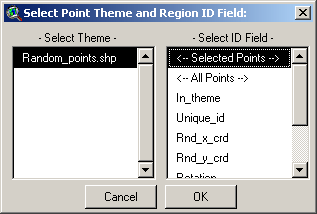
-
Notice that you have the option to generate a convex hull around all the points or just the selected points. In this case, the tool will generate a single convex hull around the selected set of points.
-
Next provide a name and location for the new Convex Hull Polygon Theme. This is a standard ArcView window and should be familiar to most users:
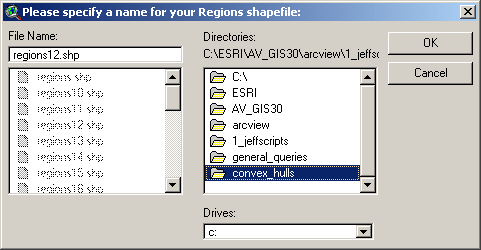
-
In this example, we have chosen to generate a convex hull around the set of selected points:
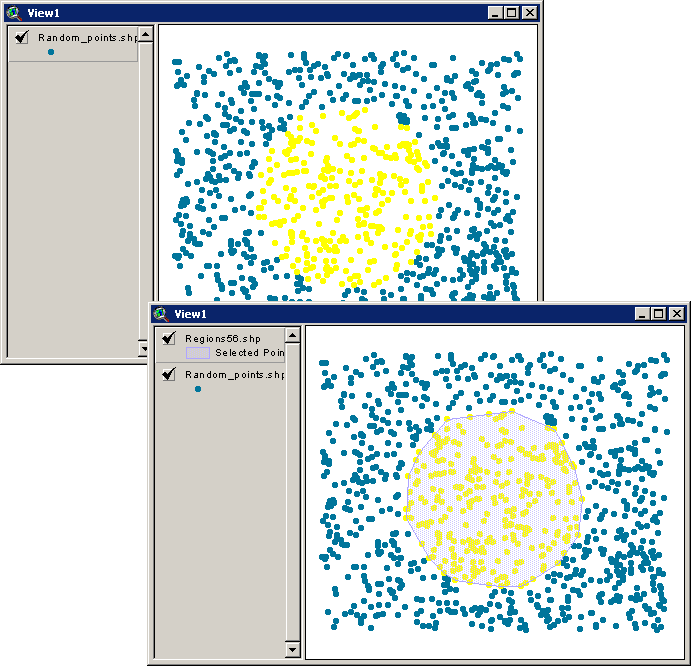
-
Alternatively, we could have chosen to generate multiple convex polygons around different subsets of points, based on some common attribute value. For example, if the points in the illustration were divided into 3 sets, labeled “Set #1”, “Set #2” and “Set #3” in the “Set” field, then we would have identified the field as follows:
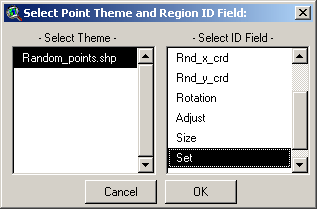
-
The tool would then generate 3 minimum convex polygons:

-
Each convex polygon includes data on the Polygon ID, the Point Set ID, the area and perimeter of the polygon, and the Point Theme used to generate the polygon. If we use the ID tool to click on one of the polygons in the illustration above, we see the data on all these parameters:
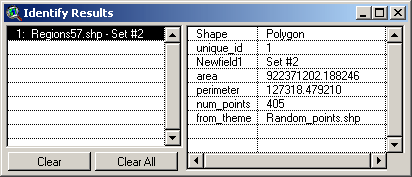
![]()
Converting Point, Line or Polyline themes to Rectangular Extent Polygons:
- This function generates a polygon theme of rectangle shapes where each rectangle represents the spatial extent of the original multipoint, polygon or polyline feature.
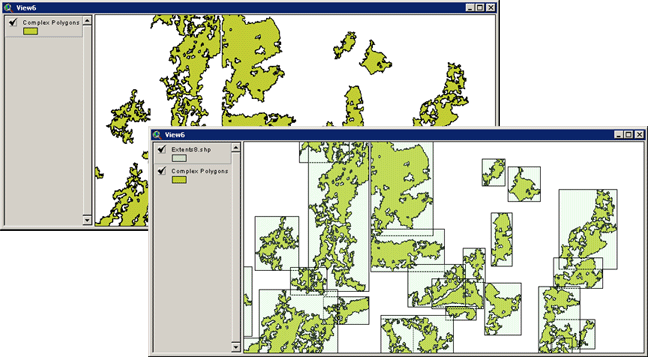
-
Click the
 button to start the process. You will initially be
prompted to identify which theme you wish to convert:
button to start the process. You will initially be
prompted to identify which theme you wish to convert:
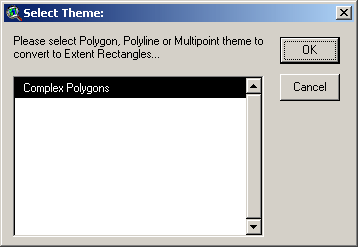
-
Choose your theme, click “OK” and then specify where you want to save the file. The file will be added to your view when the conversion is complete.
![]()
Converting Point, Line or Polyline themes to Convex Hull Polygons:
- This function generates a polygon theme of convex hull shapes where each polygon represents the hull surrounding the outermost vertices or points of the original multipoint, polygon or polyline feature.
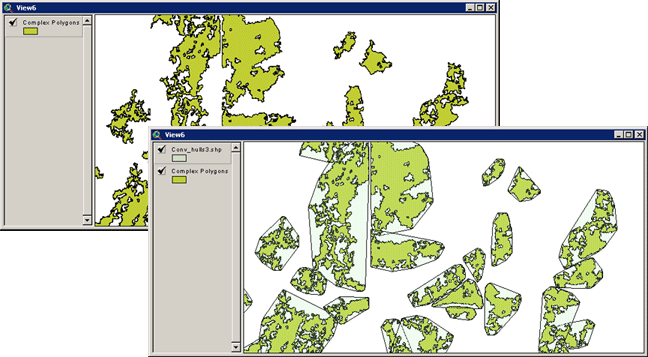
- Click the
 button to start the process. You will initially be
prompted to identify which theme you wish to convert:
button to start the process. You will initially be
prompted to identify which theme you wish to convert:
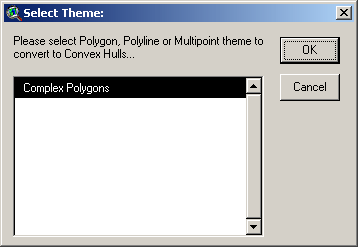
- Choose your theme, click “OK” and then specify where you want to save the file. The file will be added to your view when the conversion is complete.
![]()
Troubleshooting:
If you encounter some strange crash, please click the menu item “Check ‘Convex Hull’ Scripts” in either the View or Project Help menu. Click this as soon as you are able to following the crash. With any luck, that function will generate a report with enough information for the author to find and fix the problem.
![]()
Enjoy! Please contact the author if you have problems or find bugs.
Jeff Jenness
jeffj@jennessent.com
Jenness Enterprises
http://www.jennessent.com
3020 N. Schevene Blvd.
(928) 607-4638
Flagstaff, AZ 86004 USA
An Adobe PDF version of this
manual is included with the extension.
![]()
![]()
Please visit Jenness Enterprises ArcView Extensions site for more ArcView Extensions and other software by the author. We also offer customized ArcView-based GIS consultation services to help you meet your specific data analysis and application development needs.